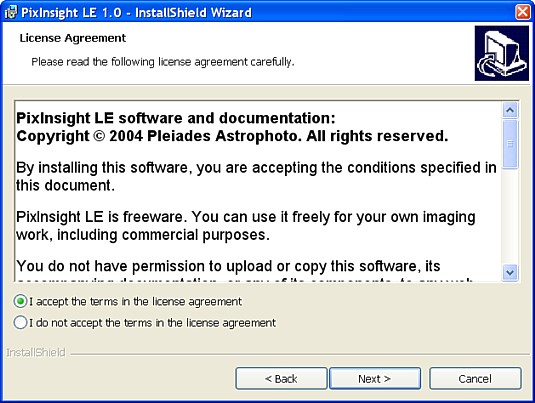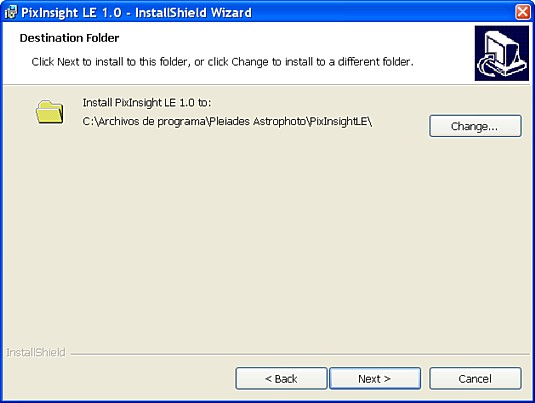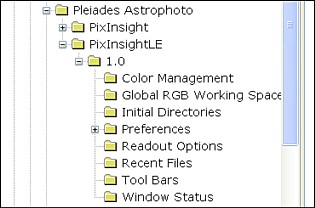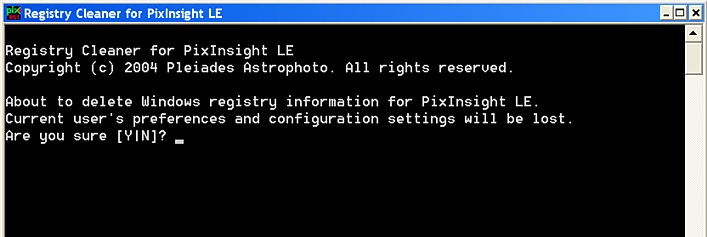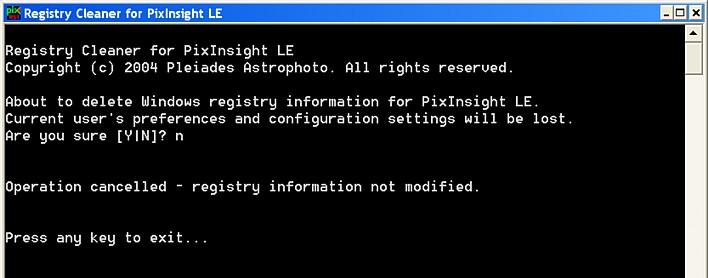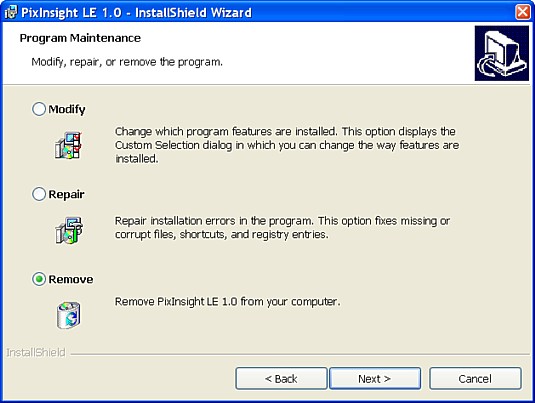|
Installing and Uninstalling PixInsight LE |
|
|
|
Windows Registry Information for PixInsight LE Erasing Registry Information for PixInsight LE |
|
|
|
To install PixInsight LE on your system, you need a specific installation file that you can download from the PixInsight Home Page, available on the Pleiades Astrophoto website. Our policy is to avoid gathering personal information from PixInsight users, so downloading from our website is a secure and transparent operation. If you are installing version 1.0.1 or later, you must decide whether you want to download and install PixInsight LE with or without a local copy of the official documentation. Please refer to the chapter on help and documentation to learn the differences. The installation file can be either an executable module (.exe) or a Windows Installer module (.msi). Despite the installation file format, just double-click the corresponding file icon on the Windows Explorer to launch the installation procedure. Depending on your system configuration, under Windows 2000, XP or 2003 you may need administrative privilegies to install PixInsight LE. In general, the installation procedure for PixInsight LE is extremely simple. Provided your system hardware and software configuration meet the required conditions to install and run PixInsight LE, installation failure is very unlikely. You just have to accept the terms and conditions stated by the License Agreement, after reading it carefully. Being a freeware application, this shouldn't be a major concern.
The installer application automatically selects the appropriate installation folder on your local hard disk. Unless you have a pretty good reason to change it, just accept the default destination folder as given by the installer, and all will be fine. Assuming that your Windows system disk is C:, the default installation folder for PixInsight LE is: C:\Program Files\Pleiades Astrophoto\PixInsightLE\
PixInsight LE stores critical application parameters in the Windows registry. The registry information includes user preferences, automatically managed settings —as recently opened files or window positions on the screen—, and internal working parameters. All the registry information is stored under the following registry key: HKEY_CURRENT_USER\Software\Pleiades Astrophoto\PixInsightLE\1.0\
Note that this is in strict conformance with Microsoft®'s official recommendations for general software applications. PixInsight LE and PixInsight Standard (full version) are actually two different applications, so their registry entries are completely independent and unrelated, as you can verify on the figure above. Since the whole registry information is held under the HKEY_CURRENT_USER root key, a unique instance of the registry information is generated and maintained for each user that executes the PixInsight LE application on a given system. In other words, each user has his/her own, private preferences and settings for PixInsight LE. The registry information is not generated during the installation procedure. The entire registry information is automatically created with default settings the first time a user executes the PixInsight LE application. Then it is updated in successive executions.
You may decide to erase PixInsight's registry information if you want to reset all of the application's user preferences and working parameters to their default settings. Once the registry information has been erased, it will be automatically regenerated the next time PixInsight LE is launched, just as if it was the first execution after installation. PixInsight includes a small utility program, namely Registry Cleaner, that can be used to erase the entire PixInsight registry information for the current user. Registry Cleaner is a console application that you can find in your program group. Under Windows 2000, XP or 2003, you may need administrative privilegies to erase registry entries. When you launch Registry Cleaner, a console window opens and the program asks for confirmation to proceed:
You have to type 'Y' or 'N' and then hit Return. If your answer was 'N', no registry information is changed or erased and the utility program terminates:
If your answer was 'Y', the entire registry information of Pixinsight LE is erased for the current user. Registry data for other users, if they exist, are not altered in any way.
If you have a previous version of PixInsight LE installed on your system, please uninstall PixInsight LE before installing a new version. No patches or update installation files are available. Note that, unless otherwise specified, you don't need to erase the Windows registry data for PixInsight LE to perform a new installation; only existing application and documentation files must be removed. This way all of your personal preferences and settings will be kept intact and will be used transparently by the new version. To remove PixInsight LE from your system, the recommended procedure is:
Alternatively, if you still have a copy of the installer module, you can launch it to uninstall (or repair) the existing PixInsight LE application:
Both methods will erase all of the application and documentation files for the current PixInsight LE installation. Note that removing the PixInsight LE application will not erase the registry information for PixInsight LE. This has been made this way intentionally to allow updating the application to a new version without losing existing preferences and configuration settings. Please don't try to delete PixInsight LE files manually. If you do so, a new version of PixInsight may fail to install properly on your computer. |