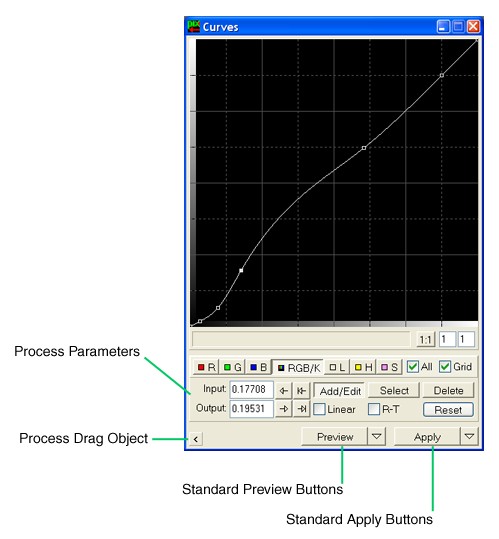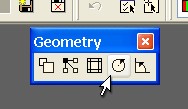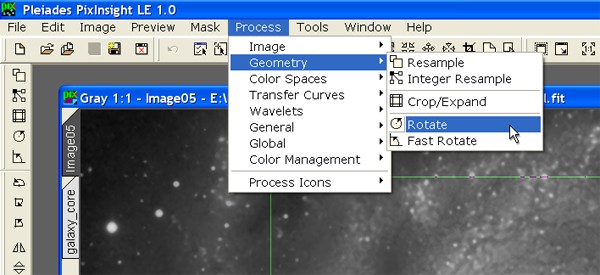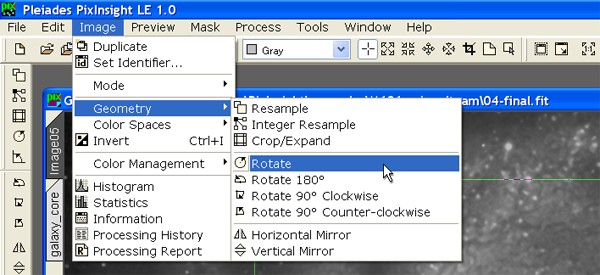|
Processing Windows Basics |
|
|
|
|
|
|
|
This is a screen shot of Curves, one of the most frequently used processing windows in PixInsight:
We may consider Curves as representative of typical processing windows for typical processes. Along with the set of controls dedicated to edit specific process parameters, on the bottom area of the window you can see a few elements that are common to almost every processing window in PixInsight. Most of the documentation material included in the rest of this chapter is dedicated to explain how to deal with these common window elements. In general, a processing window is accessed in PixInsight because (1) you know what process you want to apply at a given moment, or (2) you have an existing process instance, usually a process icon, and you want to edit it. The second case will be better described when we talk on process icons in depth. The first case must be addressed now. You have some ways to directly launch a particular processing window:
|