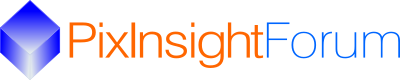Hello, This is regarding the Optalong pro filter. At the moment it is not in the spcc filter dropdown list in spcc. There are quite a few filters and I understand that it would be quite difficult to keep updating that list with every filter that comes on the market. With guidance from Adam Block I have found the filter manager in processes, all processes and the said filter is there but is there an easy way of getting the Optalong pro filter into spcc and from filter manager?
You are using an out of date browser. It may not display this or other websites correctly.
You should upgrade or use an alternative browser.
You should upgrade or use an alternative browser.
Managing filters.
- Thread starter Melvin
- Start date
-
- Tags
- filter list in spcc
fredvanner
Well-known member
The Optalong L-Pro is already in the filter manager:

fredvanner
Well-known member
... however the L-Pro is a "PAN" filter (applies to all channels). SPCC only displays R, G, B channel filters. The L-Pro has to be combined with a single channel filter to be used in SPCC. You can do this combination in FilterManager. Some pre-combined filters are included in FilterManager, but all possible combinations of PAN filters with all possible R, G, B sensor profiles is simply unmanageable (and generally unuseful).
mat_blue
Active member
There's a pretty good discussion of how to combine these in the following thread, including a couple of videos. Since this thread was posted, the "Filter Management" button in SPCC has been moved to it's own process called "Filter Manager" and includes the Curve Explorer and the ability to set the default filters (previously in the "wrench" icon in SPCC). Since you already know the part about combining them, the only thing you need is to save the new set as an XML file and use the "Set Default Filters" tasks in the Filter Manager process.
https://pixinsight.com/forum/index.php?threads/spcc-process-with-osc-and-dnb-filter-images.23212/
https://pixinsight.com/forum/index.php?threads/spcc-process-with-osc-and-dnb-filter-images.23212/
fredvanner
Well-known member
You don't have to do anything. All you need to do is make sure that your new combined filter specifies the colour channel. So, for example, if I create a new R channel filter from the L-Pro combined with the Canon EOS 40 D:But after saving it in FilterManager I don't know how to transport it to SPCC. can you help me? In which directory are the filters saved?
Then the new filter will immediately be available in the SPCC R filters:
fredvanner
Well-known member
One of these days they will include a "delete filter" and "rename filter" capability, and it will be really useable.much easier than I thought
Currently you can go "behind the scenes" and edit the filters specification (at "C:\Program Files\PixInsight\library\filters.xspd" in Windows), but a proper UI would be much better.